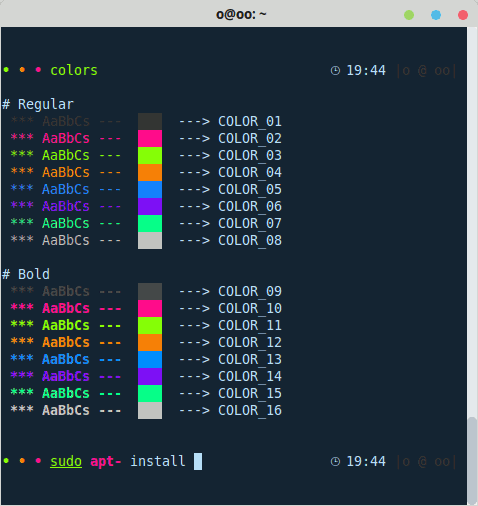Gogh-Co/Gogh
{ "createdAt": "2013-11-19T01:01:48Z", "defaultBranch": "master", "description": "Gogh is a collection of color schemes for various terminal emulators, including Gnome Terminal, Pantheon Terminal, Tilix, and XFCE4 Terminal also compatible with iTerm on macOS.", "fullName": "Gogh-Co/Gogh", "homepage": "https://gogh-co.github.io/Gogh/", "language": "Shell", "name": "Gogh", "pushedAt": "2025-11-22T15:59:49Z", "stargazersCount": 9977, "topics": [ "bash", "color-scheme", "gnome-terminal", "iterm2", "linux", "mint", "pantheon-terminal", "shell", "terminal" ], "updatedAt": "2025-11-24T18:44:42Z", "url": "https://github.com/Gogh-Co/Gogh"}Gogh
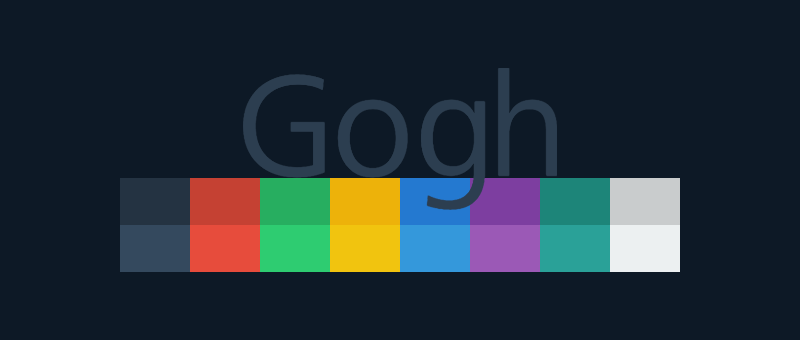
Color Scheme Implementer for Terminals
Section titled “Color Scheme Implementer for Terminals”Gogh is a collection of color schemes for various terminal emulators, including Gnome Terminal, Pantheon Terminal, Tilix, and XFCE4 Terminal. These schemes are designed to make your terminal more visually appealing and improve your productivity by providing a better contrast and color differentiation. (This fork of Gogh includes a color scheme named “Vaombe”.)
The inspiration for Gogh came from the clean and minimalistic design of Elementary OS, but the project has since grown to include a variety of unique and beautiful options. Not only does Gogh work on Linux systems, but it’s also compatible with iTerm on macOS, providing a consistent and visually appealing experience across platforms.
|
Index: |
|
⚙️ Pre-Install
Section titled “⚙️ Pre-Install”In your terminal, type:
For Debian/Ubuntu:
sudo apt-get install dconf-cli uuid-runtimeFor Arch Linux:
sudo pacman -S dconf util-linux-libsYou can now install Gogh in Interactive Mode (Easier) or Non-Interactive Mode! (Ideal for Scripting)
Install
Section titled “Install”Interactive Mode:
Section titled “Interactive Mode:”1. Just copy and paste this one-line command:
bash -c "$(wget -qO- https://git.io/vQgMr)"Or, if you’re a Mac user:
bash -c "$(curl -sLo- https://git.io/vQgMr)"2. Select your installed theme from your terminal.
DEMO:
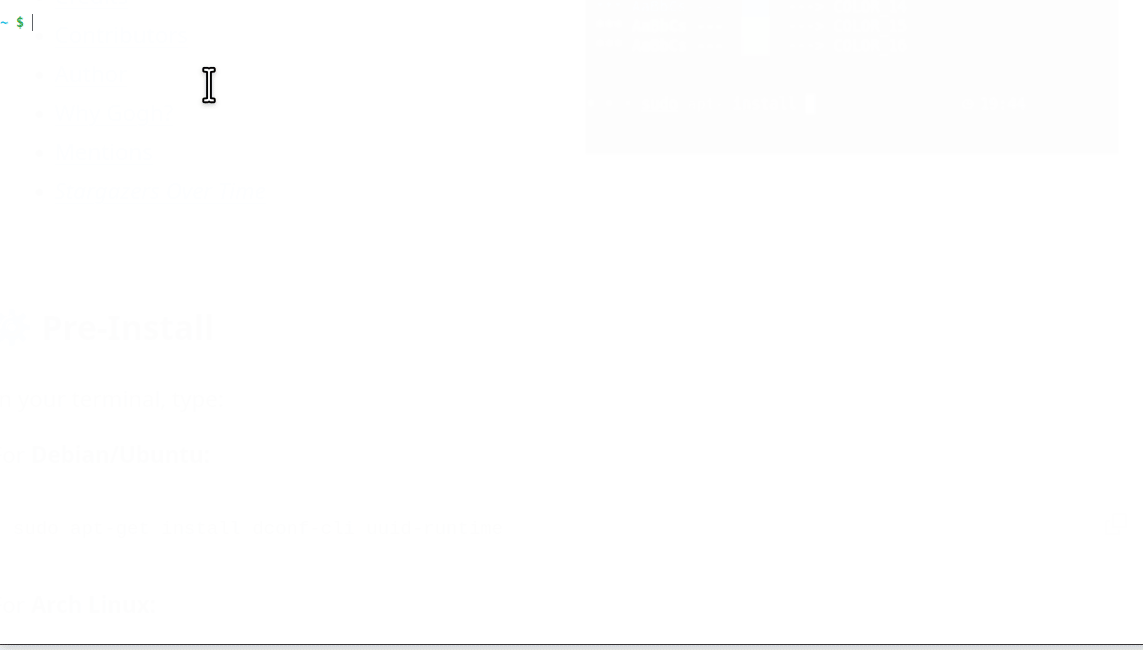
⚙️ Install (Non-Interactive Mode)
Section titled “⚙️ Install (Non-Interactive Mode)”Two ways:
- Clone the repository.
- Download the only required files. (Bare Minimum!)
Clone Repository
Section titled “Clone Repository”# Clone the repo into "$HOME/src/gogh"mkdir -p "$HOME/src"cd "$HOME/src"git clone https://github.com/Gogh-Co/Gogh.git goghcd gogh
# necessary in the Gnome terminal on ubuntuexport TERMINAL=gnome-terminal
# necessary in the Alacritty terminalpip install -r requirements.txtexport TERMINAL=alacritty
# Enter theme installs dircd installs
# install themes./atom.sh./dracula.shDownload the only required files. (Bare Minimum!)
Section titled “Download the only required files. (Bare Minimum!)”# Download apply scriptwget https://github.com/Gogh-Co/Gogh/raw/master/apply-colors.sh# Download desired themes from ./installs/ like this:wget https://github.com/Gogh-Co/Gogh/raw/master/installs/selenized-dark.sh
# Optional - download Alacritty dependency (may require additional python packages, see requirements.txt for more)wget https://github.com/Gogh-Co/Gogh/raw/master/apply-alacritty.py# Optional - download Terminator dependency (may require additional python packages, see requirements.txt for more)wget https://github.com/Gogh-Co/Gogh/raw/master/apply-terminator.py
# You can also specify where to find the apply scripts with the following environmental variables:GOGH_APPLY_SCRIPT=/path/to/apply-colors.shGOGH_ALACRITTY_SCRIPT=/path/to/apply-alacritty.py # only needed if applying to Alacritty terminalGOGH_TERMINATOR_SCRIPT=/path/to/apply-terminator.py # only needed if applying to Terminator terminal
# Control Gogh behavior with the following:TERMINAL=gnome-terminal # Select for which terminal to install the theme # (see apply-colors.sh for all supported terminals)GOGH_NONINTERACTIVE= # Make output silent and answer all prompts with default value # (errors will still be printed)GOGH_USE_NEW_THEME= # Make theme the currently used/default one of the terminal # Actual effect may differ between terminals # Supported terminals: xfce4-terminal
# Apply downloaded theme (apply script must be in the same folder)TERMINAL=gnome-terminal bash ./selenized-dark.sh# OR specify apply script pathGOGH_APPLY_SCRIPT=/path/to/file/apply-colors.sh bash ./selenized-dark.sh💻 Terminal Support
Section titled “💻 Terminal Support”Here are some terminals that Gogh is supported with:
- Alacritty - Web
- Cygwin - Web
- Foot - Web
- Gnome - Web
- Guake - Web
- iTerm - Web
- Kitty - Web
- Konsole - Web
- Mate - Web
- Mintty - Web
- Pantheon / Elementary - Web
- Tilix - Web
- Wezterm - Web
- XFCE4 - Web
- Terminator - Web
We have lots of themes in stock! Check them out here!
- json: https://raw.githubusercontent.com/Gogh-Co/Gogh/master/data/themes.json
- json min: https://raw.githubusercontent.com/Gogh-Co/Gogh/master/data/themes-min.json
👀 WCAG - Accessibility Contrast
Section titled “👀 WCAG - Accessibility Contrast”- wcag: https://raw.githubusercontent.com/Gogh-Co/Gogh/master/data/wcag.json
- wcag min: https://raw.githubusercontent.com/Gogh-Co/Gogh/master/data/wcag-min.json
- More information: https://webaim.org/resources/contrastchecker/
❓ HELP
Section titled “❓ HELP”- Ubuntu 19.10: default_profile not a valid identifier, command not found
- Using Elementary terminal but says unsupported
- Doesn’t working Debian
- Not Working on Ubuntu
sudo apt install gconf2- https://github.com/Gogh-Co/Gogh/issues/334#issuecomment-1374541799
🔹 Debian Fixes
Section titled “🔹 Debian Fixes”Fix 1 (@romzie):
Section titled “Fix 1 (@romzie):”- Reset your profiles:
dconf reset -f /org/gnome/terminal/legacy/profiles:/Fix 2 (@MalwareJedi):
Section titled “Fix 2 (@MalwareJedi):”- Reset your profiles:
dconf reset -f /org/gnome/terminal/legacy/profiles:/- Close your terminal; re-open it.
- Go to Edit ---> Preferences ---> Profiles.
- Create a new profile called Default.
- Close the terminal. re-open it.
- Confirm that Default is still listed in your profiles.
- If it is, run the Gogh script again.
Fix 3 (@sui74):
Section titled “Fix 3 (@sui74):”- Reset your profiles:
dconf reset -f /org/gnome/terminal/legacy/profiles:/- “Unname” Rename profile called “default”.
sudo apt install uuid-runtime- Run the Gogh script.
🔹 Elementary OS
Section titled “🔹 Elementary OS”1 - Uncomment the following line in .bashrc ;you can find this file in your /home/USER/ directory.
#force_color_prompt=yes2 - Execute in terminal
source .bashrc🖼️ Create your Own Theme!
Section titled “🖼️ Create your Own Theme!”Good news! Now, creating themes are easier than ever.
All you need to do is to create a YAML format file, following the example of the other files in the themes folder.
Some rules to keep in mind:
- The file name should match the name of the theme. For example:
- Filename:
Solarized Dark.yml - Inside the .yml file:
name: 'Solarized Dark'
- Filename:
- Use title case for all words by capitalizing their first letter.
- Ensure that the contrast is sufficient for good legibility.
Now, you can send your Pull Request Thank you for collaborating!
Theme “.yml” template
Section titled “Theme “.yml” template”If you indeed use this, replace the HEX values with your own ones.
---name: 'Gogh'author: '' # 'Author Name (http://website.com)'variant: '' # Dark or Light
color_01: '#292D3E' # Black (Host)color_02: '#F07178' # Red (Syntax string)color_03: '#62DE84' # Green (Command)color_04: '#FFCB6B' # Yellow (Command second)color_05: '#75A1FF' # Blue (Path)color_06: '#F580FF' # Magenta (Syntax var)color_07: '#60BAEC' # Cyan (Prompt)color_08: '#ABB2BF' # White
color_09: '#959DCB' # Bright Blackcolor_10: '#F07178' # Bright Red (Command error)color_11: '#C3E88D' # Bright Green (Exec)color_12: '#FF5572' # Bright Yellowcolor_13: '#82AAFF' # Bright Blue (Folder)color_14: '#FFCB6B' # Bright Magentacolor_15: '#676E95' # Bright Cyancolor_16: '#FFFEFE' # Bright White
background: '#292D3E' # Backgroundforeground: '#BFC7D5' # Foreground (Text)
cursor: '#BFC7D5' # CursorExplanation of colors and variables
Section titled “Explanation of colors and variables”The colors of the terminal are composed of 18 colors in 3 sections.
Section 1: Regular text.
Section 2: Bold text.
Section 3: text and background.
The basic colors are 8:
- Black
- Red
- Green
- Yellow
- Blue
- Purple
- Cyan
- White
In comments variables is that of the console belongs each color.
Here is a picture that explains a little better as colors are distributed.
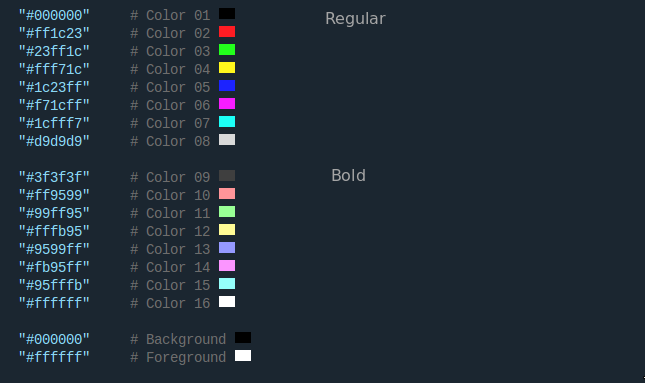
👨💻 As command line
Section titled “👨💻 As command line”WARNING: Only if you know what you are doing or trust me :)
sudo wget -O /usr/local/bin/gogh https://git.io/vQgMr && sudo chmod +x /usr/local/bin/goghNow in your terminal just type gogh:
gogh🌱 First commit:
Section titled “🌱 First commit:”Nov 18, 2013 - aa9871e
:heart: Credits:
Section titled “:heart: Credits:”- 4bit
- Bluloco Light Theme
- Catppuccin
- Chalk by Sindre Sorhus
- Dracula by Zeno Rocha
- Elementary OS
- Everblush
- Everforest Dark & Light theme set by Sainnhe Park
- Fairy Floss
- Flat Remix
- Flat UI Terminal Theme
- Gooey by Matt Harris
- Gotham by Andrea Leopardi
- Gruvbox by Pavel Pertsev
- Hemisu by Noah Frederick
- kokuban by ygkn
- Monokai by Wimer Hazenberg
- Nightfox
- Ocean by Fabian Perez
- Omni
- One Dark & Light theme set by Nathan Buchar
- Panda by Siamak
- Peppermint by Noah Frederick
- Rosé Pine
- Selenized
- SMYCK by John-Paul Bader
- Snazzy by Sindre Sorhus
- Solarized by Ethan Schoonover
- Sonokai by Sainnhe Park
- Srcery by Daniel Berg
- Summer Pop by Guillermo Aguirre
- SynthWave ‘84
- SynthWave Alpha
- Terminal Sexy by George Czabania
- Tilix
- Tokyo Night
- Tomorrow color theme set by Chris Kempson
- Material theme by Mitchel van Eijgen and Liu Xinan
- KANAGAWA.nvim
- Apprentice
- Oxocarbon
- website-theme
:heart: Contributors:
Section titled “:heart: Contributors:”Many thanks to all who have participated in this project.
🧠 Author (contributor)
Section titled “🧠 Author (contributor)”I cannot claim to be the only author of this project. Without the help of the people who have contributed, this would not have been possible. Therefore, that’s why all contributors are listed first in this document. While I am listed as the author, the true authors are all those who are mentioned in the document. I would like to express my gratitude to all of them, as well as to future contributors.
- Miguel D. Quintero - Lanet.co
🖌️ Why Gogh?
Section titled “🖌️ Why Gogh?”There is no blue without yellow and without orange.
— Vincent Van Gogh —