skim-rs/skim
{ "createdAt": "2016-05-29T06:24:46Z", "defaultBranch": "master", "description": "Fuzzy Finder in rust!", "fullName": "skim-rs/skim", "homepage": "", "language": "Rust", "name": "skim", "pushedAt": "2025-11-16T14:08:15Z", "stargazersCount": 6114, "topics": [ "fuzzyfinder", "rust", "skim" ], "updatedAt": "2025-11-25T14:35:30Z", "url": "https://github.com/skim-rs/skim"}Life is short, skim!
We spend so much of our time navigating through files, lines, and commands. That’s where Skim comes in! It’s a powerful fuzzy finder designed to make your workflow faster and more efficient.
Skim provides a single executable called sk. Think of it as a smarter alternative to tools like
grep - once you try it, you’ll wonder how you ever lived without it!
Table of contents
Section titled “Table of contents”- [Installation]!(#installation)
- [Package Managers]!(#package-managers)
- [Manually]!(#manually)
- [Usage]!(#usage)
- [As Vim plugin]!(#as-vim-plugin)
- [As filter]!(#as-filter)
- [As Interactive Interface]!(#as-interactive-interface)
- [Shell Bindings]!(#shell-bindings)
- [Key Bindings]!(#key-bindings)
- [Search Syntax]!(#search-syntax)
- [exit code]!(#exit-code)
- [Tools compatible with
skim]!(#tools-compatible-with-skim)- [fzf-lua neovim plugin]!(#fzf-lua-neovim-plugin)
- [nu_plugin_skim]!(#nu_plugin_skim)
- [Customization]!(#customization)
- [Keymap]!(#keymap)
- [Sort Criteria]!(#sort-criteria)
- [Color Scheme]!(#color-scheme)
- [Misc]!(#misc)
- [Advanced Topics]!(#advanced-topics)
- [Interactive mode]!(#interactive-mode)
- [How does it work?]!(#how-does-it-work)
- [Executing external programs]!(#executing-external-programs)
- [Preview Window]!(#preview-window)
- [How does it work?]!(#how-does-it-work-1)
- [Fields support]!(#fields-support)
- [Use as a library]!(#use-as-a-library)
- [Tuikit]!(#tuikit)
- [Interactive mode]!(#interactive-mode)
- [FAQ]!(#faq)
- [How to ignore files?]!(#how-to-ignore-files)
- [Some files are not shown in Vim plugin]!(#some-files-are-not-shown-in-vim-plugin)
- [Differences from fzf]!(#differences-from-fzf)
- [How to contribute]!(#how-to-contribute)
- [Troubleshooting]!(#troubleshooting)
- [No line feed issues with nix, FreeBSD, termux]!(#no-line-feed-issues-with-nix-freebsd-termux)
Installation
Section titled “Installation”The skim project contains several components:
skexecutable - the core programsk-tmux- a script for launchingskin a tmux pane- Vim/Nvim plugin - to call
skinside Vim/Nvim. Check skim.vim for Vim support.
Package Managers
Section titled “Package Managers”| OS | Package Manager | Command |
|---|---|---|
| macOS | Homebrew | brew install sk |
| macOS | MacPorts | sudo port install skim |
| Fedora | dnf | dnf install skim |
| Alpine | apk | apk add skim |
| Arch | pacman | pacman -S skim |
| Gentoo | Portage | emerge --ask app-misc/skim |
| Guix | guix | guix install skim |
| Void | XBPS | xbps-install -S skim |
Manually
Section titled “Manually”Any of the following applies:
- Using Git
Terminal window $ git clone --depth 1 git@github.com:skim-rs/skim.git ~/.skim$ ~/.skim/install - Using Binary: Simply download the sk executable directly.
- Install from crates.io: Run
cargo install skim - Build Manually:
Terminal window $ git clone --depth 1 git@github.com:skim-rs/skim.git ~/.skim$ cd ~/.skim$ cargo install$ cargo build --release$ # Add the resulting `target/release/sk` executable to your PATH
Skim can be used either as a general filter (similar to grep) or as an interactive
interface for running commands.
As Vim plugin
Section titled “As Vim plugin”Via vim-plug (recommended):
Plug 'skim-rs/skim', { 'dir': '~/.skim', 'do': './install' }As filter
Section titled “As filter”Here are some examples to get you started:
# directly invoke skimsk
# Or pipe some input to it (press TAB key to select multiple items when -m is enabled)vim $(find . -name "*.rs" | sk -m)This last command lets you select files with the “.rs” extension and opens your selections in Vim - a great time-saver for developers!
As Interactive Interface
Section titled “As Interactive Interface”skim can invoke other commands dynamically. Normally you would want to
integrate it with grep,
ack,
ag, or
rg for searching contents in a
project directory:
# works with grepsk --ansi -i -c 'grep -rI --color=always --line-number "{}" .'# works with acksk --ansi -i -c 'ack --color "{}"'# works with agsk --ansi -i -c 'ag --color "{}"'# works with rgsk --ansi -i -c 'rg --color=always --line-number "{}"'Note: In these examples,
{}will be literally expanded to the current input query. This means these examples will search for the exact query string, not fuzzily. For fuzzy searching, pipe the command output intoskwithout using interactive mode.

Shell Bindings
Section titled “Shell Bindings”Bindings for Fish, Bash and Zsh are available in the shell directory:
completion.{shell}contains the completion scripts forskcli usagekey-bindings.{shell}contains key-binds and shell integrations:ctrl-tto select a file throughskctrl-rto select an history entry throughskalt-ctocdinto a directory selected throughsk- (not available in
fish)**to complete file paths, for examplels **<tab>will show askwidget to select a folder
To enable these features, source the key-bindings.{shell} file and set up completions according to your shell’s documentation or see below.
Shell Completions
Section titled “Shell Completions”You can generate shell completions for your preferred shell using the --shell flag with one of the supported shells: bash, zsh, fish, powershell, or elvish:
Note: While PowerShell completions are supported, Windows is not supported for now.
Option 1: Source directly in your current shell session
Section titled “Option 1: Source directly in your current shell session”# For bashsource <(sk --shell bash)
# For zshsource <(sk --shell zsh)
# For fishsk --shell fish | sourceOption 2: Save to a file to be loaded automatically on shell startup
Section titled “Option 2: Save to a file to be loaded automatically on shell startup”# For bash, add to ~/.bashrcecho 'source <(sk --shell bash)' >> ~/.bashrc # Or save to ~/.bash_completion
# For zsh, add to ~/.zshrcsk --shell zsh > ~/.zfunc/_sk # Create ~/.zfunc directory and add to fpath in ~/.zshrc
# For fish, add to ~/.config/fish/completions/sk --shell fish > ~/.config/fish/completions/sk.fishKey Bindings
Section titled “Key Bindings”Some commonly used key bindings:
| Key | Action |
|---|---|
| Enter | Accept (select current one and quit) |
| ESC/Ctrl-G | Abort |
| Ctrl-P/Up | Move cursor up |
| Ctrl-N/Down | Move cursor Down |
| TAB | Toggle selection and move down (with -m) |
| Shift-TAB | Toggle selection and move up (with -m) |
For a complete list of key bindings, refer to the man
page (man sk).
Search Syntax
Section titled “Search Syntax”skim borrows fzf’s syntax for matching items:
| Token | Match type | Description |
|---|---|---|
text | fuzzy-match | items that match text |
^music | prefix-exact-match | items that start with music |
.mp3$ | suffix-exact-match | items that end with .mp3 |
'wild | exact-match (quoted) | items that include wild |
!fire | inverse-exact-match | items that do not include fire |
!.mp3$ | inverse-suffix-exact-match | items that do not end with .mp3 |
skim also supports the combination of tokens.
- Whitespace has the meaning of
AND. With the termsrc main,skimwill search for items that match bothsrcandmain. |meansOR(note the spaces around|). With the term.md$ | .markdown$,skimwill search for items ends with either.mdor.markdown.ORhas higher precedence. For example,readme .md$ | .markdown$is interpreted asreadme AND (.md$ OR .markdown$).
If you prefer using regular expressions, skim offers a regex mode:
sk --regexYou can switch to regex mode dynamically by pressing Ctrl-R (Rotate Mode).
exit code
Section titled “exit code”| Exit Code | Meaning |
|---|---|
| 0 | Exited normally |
| 1 | No Match found |
| 130 | Aborted by Ctrl-C/Ctrl-G/ESC/etc… |
Tools compatible with skim
Section titled “Tools compatible with skim”These tools are or aim to be compatible with skim:
A neovim plugin allowing fzf and skim to be used in a to navigate your code.
Install it with your package manager, following the README. For instance, with lazy.nvim:
{ "ibhagwan/fzf-lua", -- enable `sk` support instead of the default `fzf` opts = {'skim'}}A nushell plugin to allow for better interaction between skim and nushell.
Following the instruction in the plugin’s README, you can install it with cargo:
cargo install nu_plugin_skimplugin add ~/.cargo/bin/nu_plugin_skimCustomization
Section titled “Customization”The doc here is only a preview, please check the man page (man sk) for a full
list of options.
Keymap
Section titled “Keymap”Specify the bindings with comma separated pairs (no space allowed). For example:
sk --bind 'alt-a:select-all,alt-d:deselect-all'Additionally, use + to concatenate actions, such as execute-silent(echo {} | pbcopy)+abort.
See the KEY BINDINGS section of the man page for details.
Sort Criteria
Section titled “Sort Criteria”There are five sort keys for results: score, index, begin, end, length. You can
specify how the records are sorted by sk --tiebreak score,index,-begin or any
other order you want.
Color Scheme
Section titled “Color Scheme”You probably have your own aesthetic preferences! Fortunately, you aren’t limited to the default appearance - Skim supports comprehensive customization of its color scheme.
--color=[BASE_SCHEME][,COLOR:ANSI]Skim also respects the NO_COLOR environment variable. Set it to anything and sk (and many other terminal apps) will disable all colored output. See no-color.org for more details.
Available Base Color Schemes
Section titled “Available Base Color Schemes”Skim comes with several built-in color schemes that you can use as a starting point:
sk --color=dark # Default dark theme (256 colors)sk --color=light # Light theme (256 colors)sk --color=16 # Simple 16-color themesk --color=bw # Minimal black & white theme (no colors, just styles)sk --color=none # Minimal black & white theme (no colors, no styles)sk --color=molokai # Molokai-inspired theme (256 colors)Customizing Colors
Section titled “Customizing Colors”You can customize individual UI elements by specifying color values after the base scheme:
sk --color=light,fg:232,bg:255,current_bg:116,info:27Colors can be specified in several ways:
- ANSI colors (0-255):
sk --color=fg:232,bg:255 - RGB hex values:
sk --color=fg:#FF0000(red text)
Available Color Customization Options
Section titled “Available Color Customization Options”The following UI elements can be customized:
| Element | Description | Example |
|---|---|---|
fg | Normal text foreground color | --color=fg:232 |
bg | Normal text background color | --color=bg:255 |
matched | Matched text in search results | --color=matched:108 |
matched_bg | Background of matched text | --color=matched_bg:0 |
current | Current line foreground color | --color=current:254 |
current_bg | Current line background color | --color=current_bg:236 |
current_match | Matched text in current line | --color=current_match:151 |
current_match_bg | Background of matched text in current line | --color=current_match_bg:236 |
spinner | Progress indicator color | --color=spinner:148 |
info | Information line color | --color=info:144 |
prompt | Prompt color | --color=prompt:110 |
cursor | Cursor color | --color=cursor:161 |
selected | Selected item marker color | --color=selected:168 |
header | Header text color | --color=header:109 |
border | Border color for preview/layout | --color=border:59 |
Examples
Section titled “Examples”# Use light theme but change the current line backgroundsk --color=light,current_bg:24
# Custom theme with multiple colorssk --color=dark,matched:#00FF00,current:#FFFFFF,current_bg:#000080
# High contrast themesk --color=fg:232,bg:255,matched:160,current:255,current_bg:20For more details, check the man page (man sk).
--ansi: to parse ANSI color codes (e.g.,\e[32mABC) of the data source--regex: use the query as regular expression to match the data source
Advanced Topics
Section titled “Advanced Topics”Interactive mode
Section titled “Interactive mode”In interactive mode, you can invoke a command dynamically. Try it out:
sk --ansi -i -c 'rg --color=always --line-number "{}"'How does it work?
Section titled “How does it work?”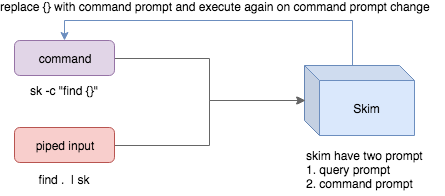
- Skim accepts two kinds of sources: Command output or piped input
- Skim has two kinds of prompts: A query prompt to specify the query pattern and a command prompt to specify the “arguments” of the command
-cis used to specify the command to execute and defaults toSKIM_DEFAULT_COMMAND-itells skim to open command prompt on startup, which will showc>by default.
To further narrow down the results returned by the command, press
Ctrl-Q to toggle interactive mode.
Executing external programs
Section titled “Executing external programs”You can configure key bindings to start external processes without leaving Skim (execute, execute-silent).
# Press F1 to open the file with less without leaving skim# Press CTRL-Y to copy the line to clipboard and aborts skim (requires pbcopy)sk --bind 'f1:execute(less -f {}),ctrl-y:execute-silent(echo {} | pbcopy)+abort'Preview Window
Section titled “Preview Window”This is a great feature of fzf that skim borrows. For example, we use ‘ag’ to
find the matched lines, and once we narrow down to the target lines, we want to
finally decide which lines to pick by checking the context around the line.
grep and ag have the option --context, and skim can make use of --context for
a better preview window. For example:
sk --ansi -i -c 'ag --color "{}"' --preview "preview.sh {}"(Note that preview.sh is a script to print the context given filename:lines:columns)
You get things like this:
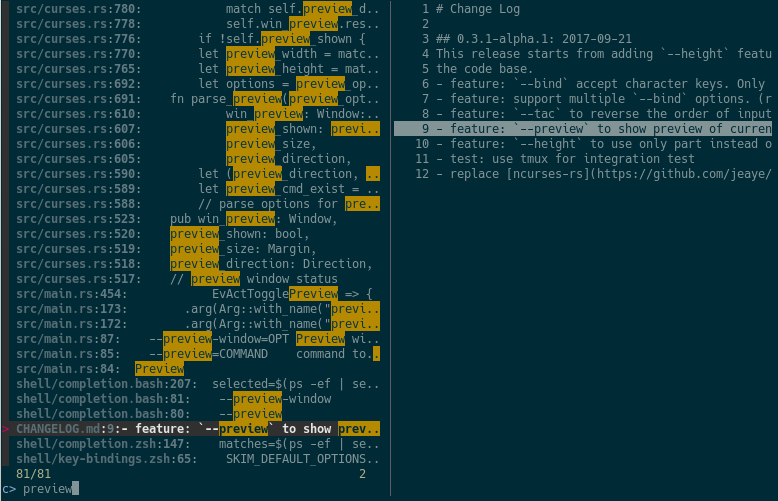
How does it work?
Section titled “How does it work?”If the preview command is given by the --preview option, skim will replace the
{} with the current highlighted line surrounded by single quotes, call the
command to get the output, and print the output on the preview window.
Sometimes you don’t need the whole line for invoking the command. In this case
you can use {}, {1..}, {..3} or {1..5} to select the fields. The
syntax is explained in the section [Fields Support]!(#filds-support).
Lastly, you might want to configure the position of preview window with --preview-window:
--preview-window up:30%to put the window in the up position with height 30% of the total height of skim.--preview-window left:10:wrapto specify thewrapallows the preview window to wrap the output of the preview command.--preview-window wrap:hiddento hide the preview window at startup, later it can be shown by the actiontoggle-preview.
Fields support
Section titled “Fields support”Normally only plugin users need to understand this.
For example, you have the data source with the format:
<filename>:<line number>:<column number>However, you want to search <filename> only when typing in queries. That
means when you type 21, you want to find a <filename> that contains 21,
but not matching line number or column number.
You can use sk --delimiter ':' --nth 1 to achieve this.
You can also use --with-nth to re-arrange the order of fields.
Range Syntax
<num>— to specify thenum-th fields, starting with 1.start..— starting from thestart-th fields and the rest...end— starting from the0-th field, all the way toend-th field, includingend.start..end— starting fromstart-th field, all the way toend-th field, includingend.
Use as a library
Section titled “Use as a library”Skim can be used as a library in your Rust crates.
First, add skim into your Cargo.toml:
[dependencies]skim = "*"Then try to run this simple example:
extern crate skim;use skim::prelude::*;use std::io::Cursor;
pub fn main() { let options = SkimOptionsBuilder::default() .height(String::from("50%")) .multi(true) .build() .unwrap();
let input = "aaaaa\nbbbb\nccc".to_string();
// `SkimItemReader` is a helper to turn any `BufRead` into a stream of `SkimItem` // `SkimItem` was implemented for `AsRef<str>` by default let item_reader = SkimItemReader::default(); let items = item_reader.of_bufread(Cursor::new(input));
// `run_with` would read and show items from the stream let selected_items = Skim::run_with(&options, Some(items)) .map(|out| out.selected_items) .unwrap_or_else(|| Vec::new());
for item in selected_items.iter() { println!("{}", item.output()); }}Given an Option<SkimItemReceiver>, skim will read items accordingly, do its
job and bring us back the user selection including the selected items, the
query, etc. Note that:
SkimItemReceiveriscrossbeam::channel::Receiver<Arc<dyn SkimItem>>- If it is none, it will invoke the given command and read items from command output
- Otherwise, it will read the items from the (crossbeam) channel.
Trait SkimItem is provided to customize how a line could be displayed,
compared and previewed. It is implemented by default for AsRef<str>
Plus, SkimItemReader is a helper to convert a BufRead into
SkimItemReceiver (we can easily turn a File or String into BufRead),
so that you could deal with strings or files easily.
Check out more examples under the examples/ directory.
Tuikit
Section titled “Tuikit”tuikit is the TUI framework used in skim. It is available from the library as skim::tuikit.
Check [the README]!(./skim-tuikit/README.md) for more details.
How to ignore files?
Section titled “How to ignore files?”Skim invokes find . to fetch a list of files for filtering. You can override
this by setting the environment variable SKIM_DEFAULT_COMMAND. For example:
$ SKIM_DEFAULT_COMMAND="fd --type f || git ls-tree -r --name-only HEAD || rg --files || find ."$ skYou could put it in your .bashrc or .zshrc if you like it to be default.
Some files are not shown in Vim plugin
Section titled “Some files are not shown in Vim plugin”If you use the Vim plugin and execute the :SK command, you may find some
of your files not shown.
As described in #3, in the Vim
plugin, SKIM_DEFAULT_COMMAND is set to the command by default:
let $SKIM_DEFAULT_COMMAND = "git ls-tree -r --name-only HEAD || rg --files || ag -l -g \"\" || find ."This means files not recognized by git won’t be shown. You can either override the
default with let $SKIM_DEFAULT_COMMAND = '' or locate the missing files by
yourself.
Differences from fzf
Section titled “Differences from fzf”fzf is a command-line fuzzy finder written in Go and skim tries to implement a new one in Rust!
This project is written from scratch. Some decisions of implementation are different from fzf. For example:
skimhas an interactive mode.skimsupports pre-selection.- The fuzzy search algorithm is different.
More generally, skim’s maintainers allow themselves some freedom of implementation.
The goal is to keep skim as feature-full as fzf is, but the command flags might differ.
How to contribute
Section titled “How to contribute”Create new issues if you encounter any bugs or have any ideas. Pull requests are warmly welcomed.
Troubleshooting
Section titled “Troubleshooting”No line feed issues with nix, FreeBSD, termux
Section titled “No line feed issues with nix, FreeBSD, termux”If you encounter display issues like:
$ for n in {1..10}; do echo "$n"; done | sk 0/10 0/0.> 10/10 10 9 8 7 6 5 4 3 2> 1For example
You need to set TERMINFO or TERMINFO_DIRS to the path of a correct terminfo database path
For example, with termux, you can add this in your bashrc:
export TERMINFO=/data/data/com.termux/files/usr/share/terminfo
